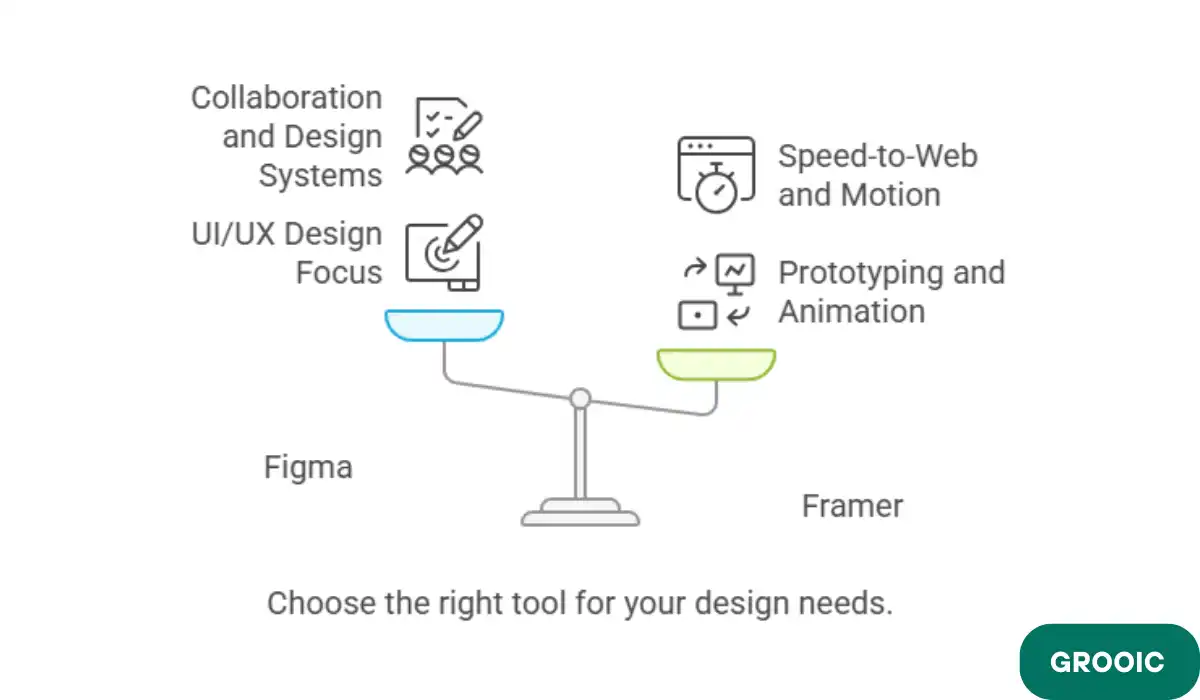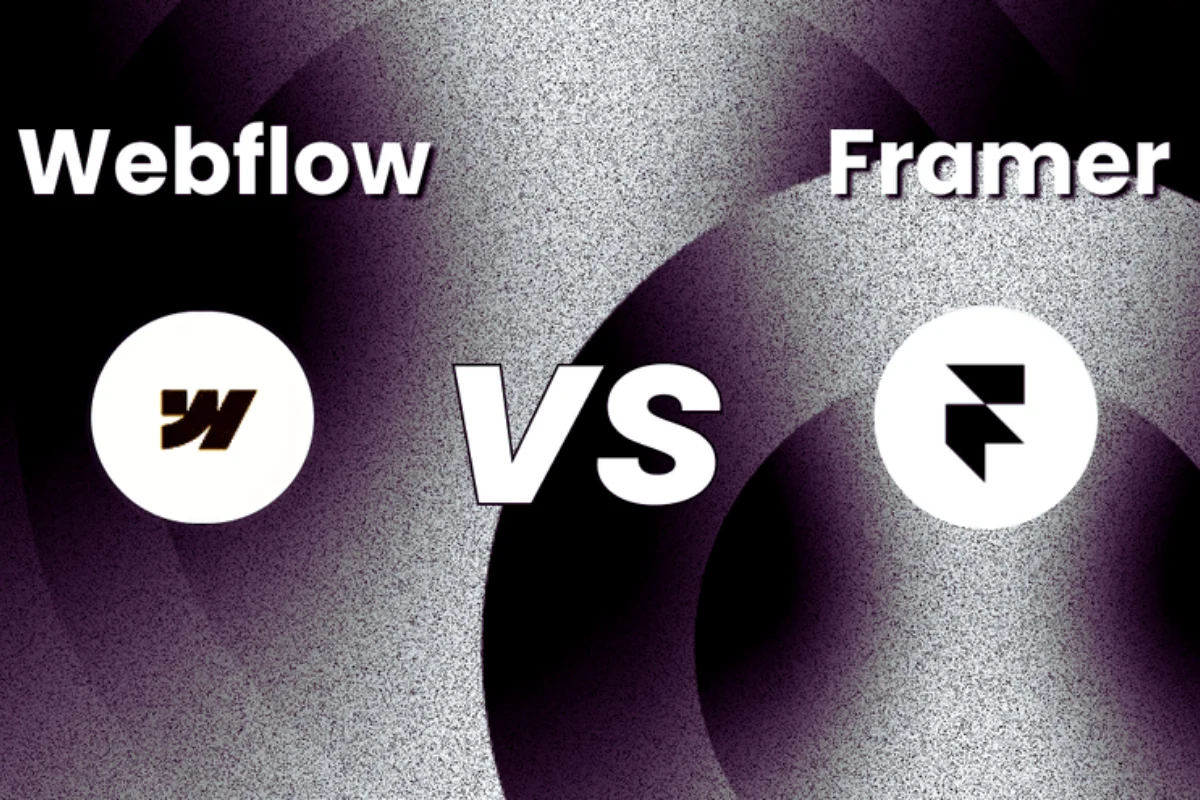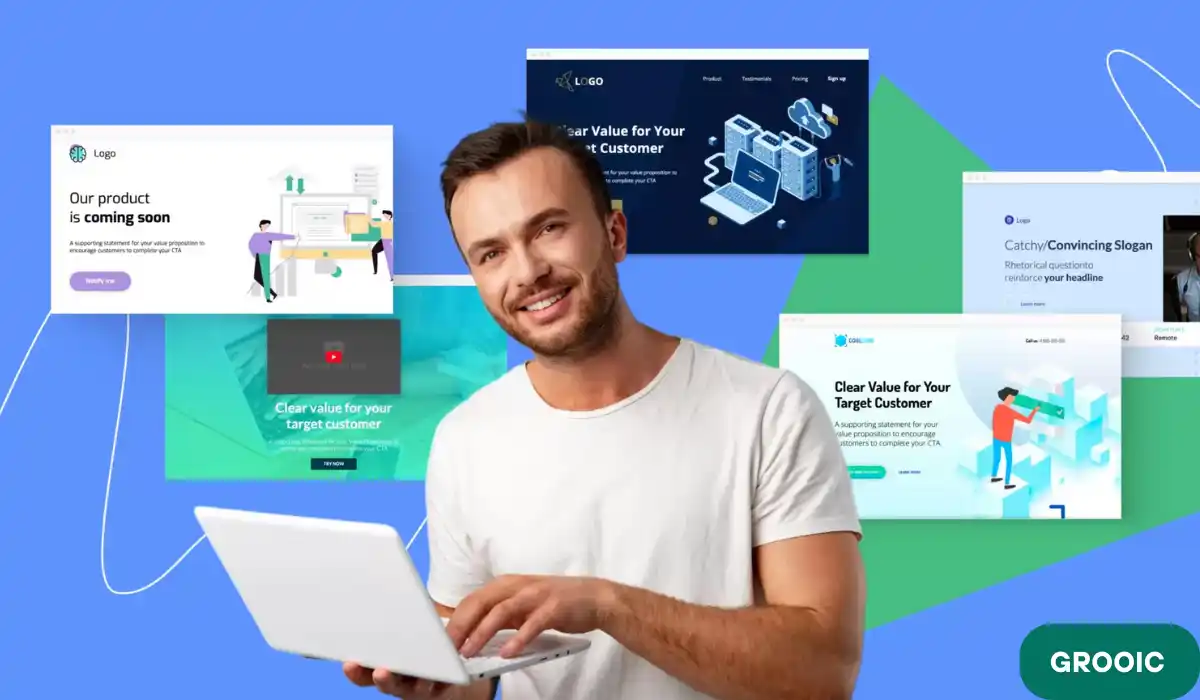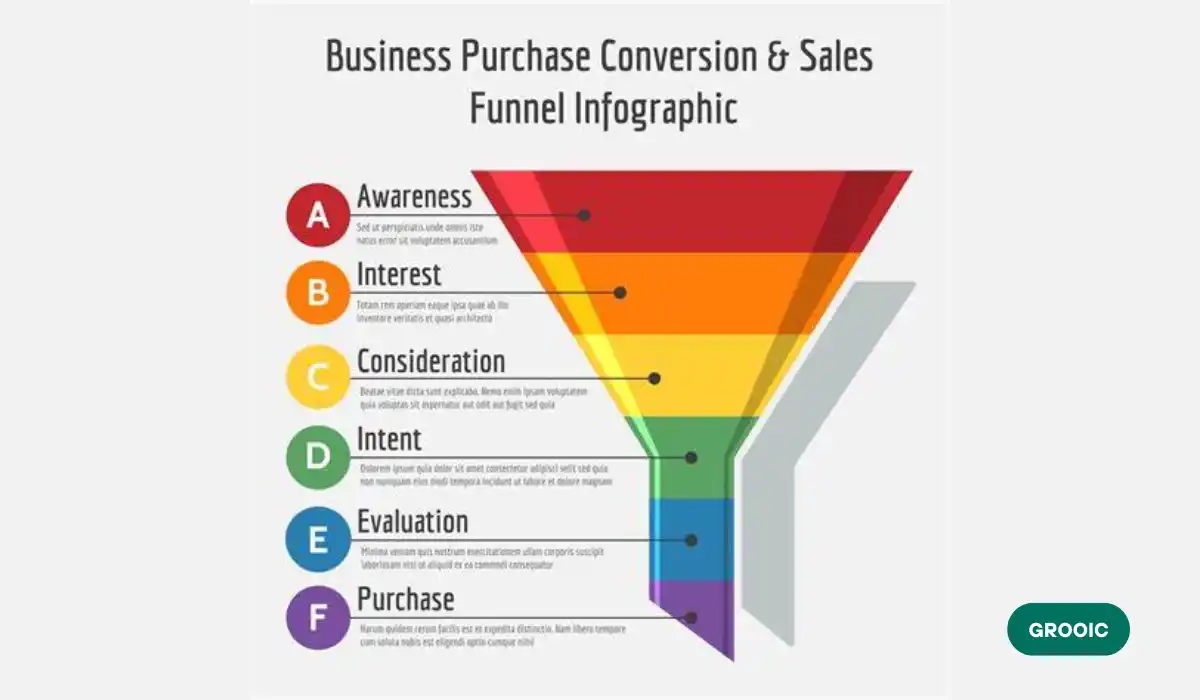Proper Guide & discussion on the difference between Framer and Figma. Which is the designer’s 1st choice. Both support UI/UX design, Framer is better in interactivity, whereas Figma is better in team and design consistency. Let’s explore together.
Figma or Framer, Which Tool Should You Choose?
When deciding between Figma and Framer, first understand the core strengths and intended use cases of each tool. While both are popular in the design sector, they serve slightly different purposes based on their features.
Figma
Best for
- UI/UX Design: Wireframes, prototypes, design systems.
- Collaboration: Real-time team design and feedback.
- Developer Section: Specs, CSS and exportable assets.
- Design Systems: Component-based design and workflows.
Why Choose Figma?
Cloud-based, accessible from anywhere. Great for teams working on complex UI/UX projects. Tons of plugins, templates and community support. It’s the industry standard for product design teams.
Framer
Best for
- Prototypes: High-fidelity, real-time action.
- No-code Websites: Design + publish live sites without coding.
- Animation & Motion: Built-in animations and logic.
- Speed-to-Web: Quickly turn ideas into live pages.
Why Choose a Framer?
Best if you want to design and publish live sites fast. Combines design + development with code-level. Focus on motion design, micro-interactions and dynamic content. SEO-ready and responsive by default.
Head-to-Head Summary
| Feature | Figma | Framer |
| Use Case | UI/UX Design, Prototyping | Web Design, Prototyping, Live Sites |
| Output | Static & interactive prototypes | Live, responsive websites |
| Code Support | Design + Dev Handoff | React-based, editable code support |
| Collaboration | Real-time, multi-user | Real-time, but more web-design focused |
| Learning Curve | Easier for traditional designers | Slightly steeper, especially with code logic |
| SEO Capabilities | (design only) | (built-in SEO for live sites) |
Framer App, Features and Use Cases
Framer is a no-code/low-code web design tool that can design, prototype and publish fully responsive, SEO-optimized websites.
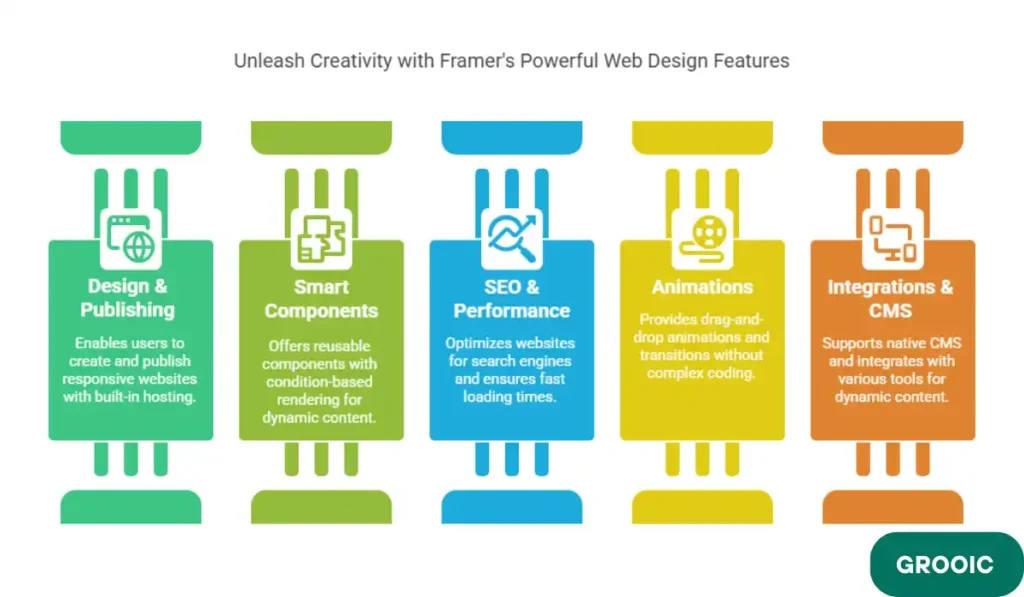
Core Features of Framer App
1. Design + Live Site Publishing
Built-in hosting on fast global CDN. Custom domains and Framer subdomains (yourproject.framer.website)
2. Smart Components
Reusable, responsive components. Condition-based rendering (like logic for mobile vs. desktop). Support for variables and states (e.g. toggle menus, tabs)
3. SEO & Performance Optimized
Framer auto-generates clean, semantic HTML
Built-in tools for:
- Meta titles/descriptions
- Open Graph tags
- Custom code injection (e.g. analytics, schema)
Lightning-fast performance scores (Web Vitals ready)
4. Animations
Drag & drop animations, transitions, scroll effects. Works without needing complex code or plugins.
5. Integrations & CMS
Supports native CMS with dynamic content collections. Embeds for video, Lottie, Airtable, Notion, Forms, etc. Works with tools like Zapier, Google Analytics, HubSpot.
6. Team Collaboration
Real-time multiplayer editing. Version history and commenting. Shareable preview links for feedback.
Use Cases for Framer
1. Landing Pages for Startups & SaaS
Fast MVP launch. SEO-friendly out of the box. Clean animations to boost UX.
2. Portfolios & Personal Brands
Show your work with animation. Publish a custom domain with 1 click.
3. Agencies & Freelancers
Build multiple projects for clients without touching code. Custom templates for reuse.
4. Blogs & Content Hubs
Framer now supports dynamic blog creation.
5. Event & Product Launch Pages
Use motion to guide users toward CTAs. Countdown timers, pricing tables, and testimonials built in.
Framer to Figma, Can You Switch Anytime?
From Figma → Framer
This is the most common direction. You can import Figma designs directly into Framer. Layouts, images and vector elements usually transfer well.

But: You may lose some complex components, auto-layout settings and prototyping logic.
Pro Tip: Framer has a Figma import tool. Just paste your Figma file link into Framer and it pulls in the design automatically.
From Framer → Figma
This direction is more limited. You can’t directly export Framer projects back to Figma as editable layers.
You could: Export assets (images, SVGs, components). Take screenshots or create design references. Rebuild layouts manually in Figma if needed.
Why Would You Switch?
You want to turn static designs into live, interactive websites. Need advanced animations, logic or SEO-ready publishing. Want to skip dev handoff and go from design → deploy in one tool.
| Direction | Supported? | Use Case | Notes |
| Figma → Framer | Yes | For launching live sites from Figma designs | Use native import tool |
| Framer → Figma | Not directly | If moving back to traditional UI design | Manual export or rebuild required |
Framer vs Figma Full Comparison
| Feature / Category | Framer | Figma |
| Primary Use Case | Web design, live sites, prototyping with interaction | UI/UX design, prototyping, wireframing, design systems |
| Output | Fully functional websites (React-based) | Static designs & interactive prototypes |
| Design Tools | Full visual design + layout editor | Robust vector, layout, component-based UI tools |
| Prototyping | High-fidelity + real interactions (scroll, logic, states) | Click-through and animated transitions |
| Code Handling | Low-code (React under the hood) + logic + states | No code, but dev handoff with specs |
| Publishing | Live website hosting built-in | No publishing – design only |
| Design Systems | Component system with variants and props | Industry-leading component libraries + tokens |
| Animations & Effects | Built-in animations, parallax, scroll-based triggers | Limited transitions, relies on plugins |
| CMS Support | Native CMS & dynamic content (new feature) | Not supported natively |
| Collaboration | Real-time, multiplayer editing | Real-time, multiplayer editing |
| Integrations | Zapier, forms, Google Analytics, embeds, Airtable | Wide plugin marketplace for design tools |
| Responsiveness | Auto layout + real-time responsiveness for devices | Auto layout, responsive preview |
| SEO Support | Yes – built-in metadata, Open Graph, fast performance | No SEO control |
| Learning Curve | Medium (design + dev concepts) | Easy for designers |
| Pricing | Free tier + paid for live sites | Free tier + paid for orgs/teams |
Use Case
1. UI/UX Design (Apps, SaaS, Products)
(Choose Figma) Perfect for wireframes, mockups, design systems. Best for product design teams.
2. Websites & Landing Pages
(Choose Framer) One-stop shop: design + deploy. No need for Webflow/ WordPress. SEO-ready out of the box.
3. Prototyping
(Depends on fidelity needed)
- Figma = quicker for static click-through.
- Framer = scrolling, micro-interactions, logic
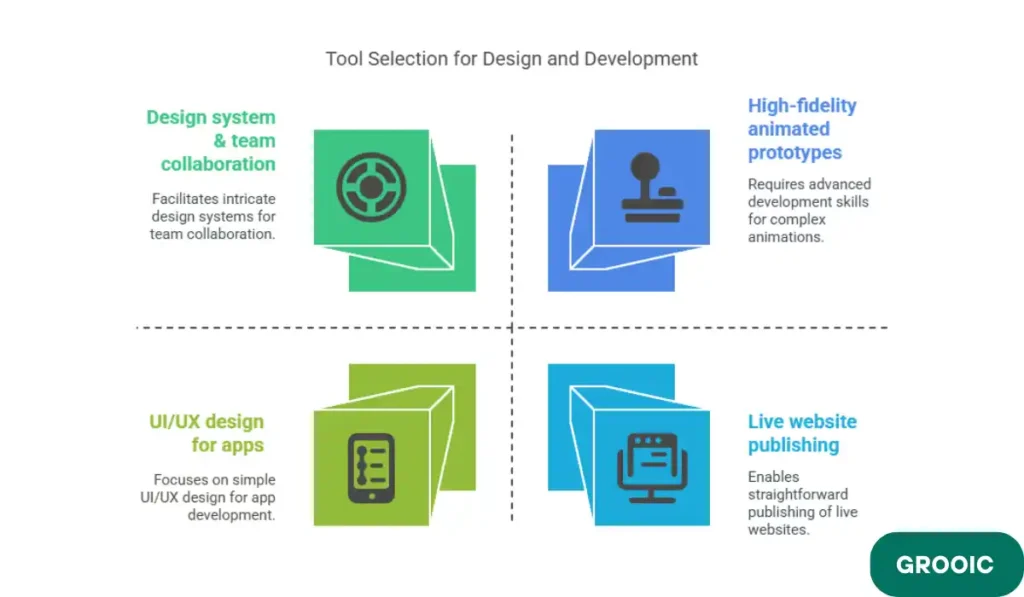
Summary, Which One Should You Choose?
| Use Case | Best Tool |
| UI/UX design for apps | Figma |
| Live website publishing | Framer |
| Marketing landing pages | Framer |
| Semantic SEO topical microsite | Framer |
| Design system & team collaboration | Figma |
| High-fidelity animated prototypes | Framer |
| Developer handoff | Figma |
Figma Plugins to Make It Work Like Framer
If you’re trying to turn Figma into a Framer-style tool with live interactivity, animations, responsiveness, and even publishing, these plugins will help you close the gap:
| Plugin | Purpose | Framer-Like Feature |
| Figmotion | Animation timeline in Figma | Motion design (Framer-style scroll, transitions) |
| Anima | Interactive prototypes + responsive layout | Clickable components, animations, code export |
| Motion | Scroll and hover animations | Smooth interactions and UI transitions |
| Breakpoints | Simulates responsive views | Real-time screen responsiveness |
| LottieFiles | Add motion/JSON animations | Lottie integration like Framer supports |
| ProtoPie Plugin | Advanced interaction logic | States, variables, real-world prototyping |
| Framer Export Plugin | Export Figma designs directly to Framer | Seamless workflow handoff |
| HTML to Figma | Import actual websites for editing | Like working on real sites (Framer-style) |
| Component Cloner | Component libraries & scaling | Mimics Framer’s component reusability |
| FigGPT | AI-powered content generation | Framer’s AI content/text generation style |
Framer Add-ons to Make It Work Like Figma
While Framer isn’t built purely for UI/UX design systems, you can recreate a Figma-like design environment using these built-in features and tweaks:
| Feature / Add-on | Purpose | Figma-Like Capability |
| Component Variants & Properties | Reusable, state-based components | Like Figma’s variant system |
| Smart Layout & Auto Stack | Spacing, layout control | Similar to Figma auto layout |
| Style Variables (Beta) | Design tokens & color styles | Matches Figma’s design tokens |
| Insert Mode + Frame Constraints | Grid-based design precision | Figma-like visual control |
| Framer Templates + Marketplace | Drag-and-drop UI libraries | Equivalent to Figma Community |
| CMS Collections | Dynamic content with logic | Simulates Figma’s content injection for prototypes |
| Custom Code Blocks | Inject fine-tuned behaviors | Expands like Figma plugins/extensions |
| Page Management + Layers Panel | Organized design workflow | Figma-like UI structure |
| Design Panel / Stylesheet View | Visual consistency & spacing | Design spec handoff & system control |
At The End
Both Framer and Figma are powerful design tools but they are used for different purposes. Figma was & is one of the best platforms in UI/UX static prototypes & design systems.
Framer is built for speed and end-to-end web publishing, perfect for creating and launching live websites, landing pages and SEO-optimized content without writing code.
If you’re designing user interfaces and working within a traditional product design workflow, Figma is a better option. But if you want to implement animations and direct deployment to the web, Framer is the all-in-one solution.
- Design system and product UI? → Go with Figma.
- Live websites, SEO and dynamic content? → Choose Framer.
For many modern teams, they use both tools together, Figma for design and Framer for build.